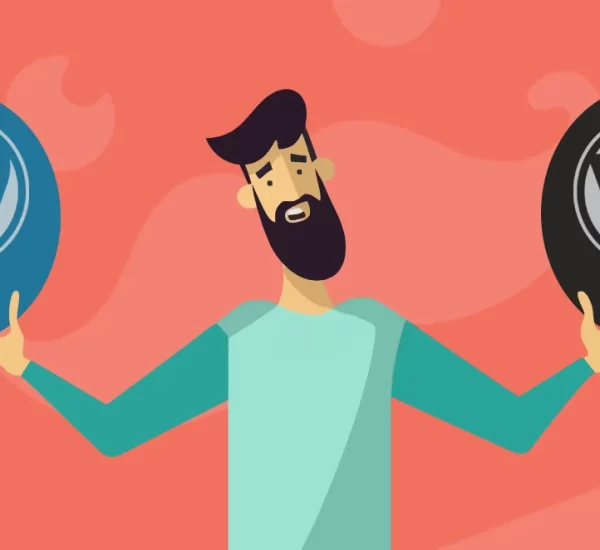Picture this: a visitor clicks on a link to your site only to be met with a frustrating ‘404 – Page Not Found’ error. It’s hardly a warm welcome, is it? This is precisely why knowing how to redirect a WordPress page is so crucial. Especially with 301 redirects, you’re ensuring that your audience is smoothly navigated to the right content, even when URLs get reshuffled.
Whether you’re tweaking your website structure, updating URLs for relevancy, or transitioning to a new host, redirects are essential. They prevent broken links and create a smoother user experience – two vital elements that contribute positively to your onsite SEO.
In this article, we’ll uncover the intricacies of 301 redirects. We’ll explain their significance in ensuring a positive user experience and SEO, and guide you step-by-step through the process of setting them up in WordPress, both with and without plugins.
So, if you’re ready to step up your site’s user experience and eliminate those pesky 404 errors, let’s jump right in.
In this article….
- What is a WordPress page redirect?
- The different types of redirects
- When to use redirects in WordPress
- Why you should use a redirect in WordPress
- Why you shouldn’t use a redirect in WordPress
- How to redirect a WordPress page with a plugin
- How to redirect a WordPress URL manually without a plugin
- Let’s wrap things up
What is a WordPress page redirect?
Think of a WordPress page redirect as a tour guide for your website, ensuring your visitors find their way to the right content. Essentially, a page redirect in WordPress is a simple but incredibly useful function that automatically reroutes your visitors from one URL to another.
Let’s say, for example, you’ve decided to update an old blog post’s URL to make it more SEO-friendly, or maybe you’ve completely deleted a page because it’s no longer relevant. Without a redirect in place, any visitor who tries to access these pages using the old URLs would unfortunately encounter the dreaded 404 error page – definitely not ideal for user experience or SEO.
A WordPress page redirect effortlessly tackles this problem by seamlessly guiding your visitors to a new or relevant page, preventing any possible confusion or frustration. It’s like giving your visitors an automatic detour when they’re about to hit a roadblock.
From an SEO perspective, the 301 and 302 redirects are typically the popular choices. The 301 redirect tells search engines that a page has permanently moved to a new address, whereas a 302 signifies a temporary move. But, there’s more to it than just these two types. So, let’s move on to identifying the different types of WordPress redirects.
The different types of redirects
Redirects come in several types, each with a specific use-case. Understanding these can help you choose the right one for your needs. Let’s take a closer look.
- 301 Redirects – This is the staple for permanent page moves or deletions. It’s like filing an official change of address form for your page. For example, if you’ve permanently moved your ‘Contact Us’ page from ‘/contact-us’ to ‘/get-in-touch’, a 301 redirect will guide visitors to the right place.
- 302 Redirects – This is the temporary cousin of the 301. If you’re revamping a product page and want to temporarily direct visitors to a ‘coming soon’ page, a 302 is what you need. It tells search engines that the move is temporary, and to keep the original URL in their index.
- 307 Redirects – This is a more specific version of the 302 redirect, used for temporary redirections just like a 302, but also tells the browser to keep using the same method (GET, POST, etc.) when requesting the new URL. Let’s say you’re conducting a survey on your site and want to temporarily redirect users to a specific questionnaire, you’d use a 307.
- 308 Redirects – This is akin to a 301 redirect but ensures that the specific method (GET, POST, etc.) is retained in the new URL. If you’re permanently moving content that relies on form submissions or specific methods, this is the redirect to use.
- Meta refresh – Unlike the other server-side redirects, this is an HTML code that refreshes your page after a certain time and can redirect visitors. It’s less commonly used due to SEO and user experience factors, but could be utilised for a page displaying a countdown to a product launch, for instance.
While all these redirects have their use, the 301 redirect is the one you’ll likely use most often, especially for SEO purposes. It’s the most common type of redirect and will be our primary focus in this article.
When to use redirects in WordPress
Redirects in WordPress are a tool you can utilise in several situations. Here are some of the most common:
- Page deletion: If you’ve removed a page that may have inbound links, a redirect can help guide visitors to a relevant page, rather than leaving them stranded with a 404 error.
- URL change: Whether it’s a permalink structure change, a rebranding, or updating a page’s URL for SEO, redirects ensure visitors and search engines find the new location.
- Site migration: Moving your site to a new domain? Redirects help to maintain the link equity of your old pages, preserving your hard-earned SEO.
- Duplicate content: Have similar content on multiple pages? You can use redirects to send visitors to a single, canonical version to help search engines understand your site structure better.
Why you should use a redirect in WordPress
Using redirects in WordPress not only improves the user experience but also helps with your site’s SEO performance. Here’s why:
- User Experience (UX): Imagine visiting a website and constantly stumbling upon ‘Page Not Found’ errors – frustrating, isn’t it? Redirects solve this by guiding visitors to the content they’re looking for, creating a smoother browsing experience.
- Preserving SEO: When you delete a page or change a URL, any inbound links to that page would break, damaging your SEO. Redirects preserve these links, maintaining your site’s SEO health.
- Avoiding duplicate content: Search engines aren’t fans of duplicate content. Redirects help you define a single, canonical version of your content, improving your site’s SEO.
- Site migration: If you’re moving your website to a new domain, using redirects ensures that your site’s SEO value transfers correctly to your new site.
In essence, when used correctly, redirects are an essential tool for maintaining a healthy, user-friendly, and SEO-optimised WordPress site.
Why you shouldn’t use a redirect in WordPress
While redirects can be invaluable for preserving user experience and SEO, they should not be used indiscriminately. Here are a few reasons why:
- Performance impact: Each redirect makes a HTTP request, which can slow down your website if you have numerous redirects. A faster site leads to a better user experience and improved SEO.
- Redirect chains: This occurs when one redirected URL points to another redirected URL, creating a chain. Not only do these chains further slow down your site, but they can also confuse search engines, potentially harming your SEO.
- Temporary pages: If a page is temporarily unavailable, a 302 temporary redirect could be useful. However, if you know the change is permanent, it’s better to use a 301 redirect. Incorrect use of redirects can confuse search engines about the permanence of the change.
- Orphaned content: By using too many redirects, you might unintentionally “orphan” some of your content, making it unreachable through normal site navigation. This could potentially decrease the visibility of those pages in search engines.
- Maintenance overhead: Managing and keeping track of a large number of redirects can be time-consuming and can complicate site maintenance.
So while redirects can be a useful tool, they should be used sparingly and appropriately. Remember, the best URL is a stable URL, one that doesn’t change and the less often you move URLs, the less you have to rely on redirects!
How to redirect a WordPress page with a plugin
Navigating the world of WordPress redirects doesn’t have to be a chore. Indeed, plugins like “Redirection” are here to make your life a lot easier. You don’t have to deal with any code, and you get a couple of choices to fit your style of working: custom redirects, for when you want specific control, and automatic redirects, for keeping tabs on more general changes.
Installing the Redirection plugin
Before we dive into redirects, you’ll need to install the Redirection plugin. Here are the steps:
- Log into your WordPress Dashboard, go to ‘Plugins’, and then ‘Add New’.
- In the plugin search bar, enter ‘Redirection’.
- Click ‘Install Now’, and then ‘Activate’ once the installation is complete.
- Now that you have the plugin installed, you’re all set to configure your redirects. Remember, you can use custom and automatic redirects independently or together, depending on your needs.
Custom redirects
Custom redirects give you the power to control exactly which URLs get redirected and where they lead to. Here’s how you can set up custom redirects:
Step 1: Creating a new custom redirect
- From your WordPress menu, hover over ‘Tools’ and click on ‘Redirection’.
- Click ‘Add New’ at the top of the page.
- In the ‘Source URL’ field, enter the URL of the page you’re redirecting from.
- In the ‘Target URL’ field, type in the new page’s URL.
- From the dropdown menu, select ‘301 – Moved Permanently’.
- Click ‘Add Redirect’.
- There you have it. You’ve set up a custom 301 redirect for a WordPress page.
Automatic redirects
Automatic redirects come in handy when you want the plugin to track URL changes on your site and create necessary redirects on your behalf. This is how you can enable the auto-detect feature:
Step 1: Enabling the auto-detect feature
- In the WordPress menu, go back to ‘Tools’, then click on ‘Redirection’.
- Click on the ‘Options’ tab at the top of the page.
- Scroll down to the ‘URL Monitoring’ section.
- In the ‘Monitor changes to posts’ dropdown menu, select ‘All post types and taxonomies’.
- Click ‘Update’.
With this enabled, the Redirection plugin will automatically create a 301 redirect anytime you change a post or a page URL. This way, your users are always directed to the right place.
Just because you have the automatic feature enabled, it doesn’t mean you can’t also use custom redirects for specific cases. The combination of both ensures you have comprehensive coverage for any URL changes on your site, improving your user experience and maintaining a healthy SEO standing.
How to redirect a WordPress URL manually without a plugin
While plugins can make redirects a breeze, you might prefer getting your hands a bit dirty with manual code editing. Perhaps you’re running a lightweight website and want to avoid the overhead of a plugin, or you like having a precise handle on your website’s internal workings. Whatever your reasoning, manually setting up redirects in WordPress is definitely possible, and we’re here to guide you through it.
Note: Manual edits involve working with your site’s .htaccess file, which is a powerful and sensitive part of your website’s infrastructure. A wrong step could potentially cause issues with your website. Always make sure to backup your .htaccess file before making any changes.
Step 1: Locate Your .htaccess File
The .htaccess file is usually located in the root directory of your WordPress website. You can access it through your hosting account’s cPanel, or you could use an FTP client like FileZilla.
- Log into your cPanel and find the ‘Files’ section. Click on ‘File Manager’.
- In the File Manager, navigate to the ‘public_html’ folder. You should see your .htaccess file here.
Or
- Connect to your website using your FTP client.
- Navigate to the ‘public_html’ folder.
Step 2: Edit Your .htaccess File
Once you’ve located your .htaccess file, you’re ready to add your redirect.
- Open the .htaccess file in the editor. You can usually do this by right-clicking on the file and selecting ‘Edit’ or ‘Code Edit’.
- Scroll to the bottom of the file and add the following line for a 301 (permanent) redirect:
Redirect 301 /old-page/ http://www.yoursite.com/new-page/
Replace ‘/old-page/’ with the path of the page you’re redirecting from and ‘http://www.yoursite.com/new-page/’ with the full URL of the page you’re redirecting to.
- Click ‘Save Changes’ or similar, and you’re done!
Your users will now be redirected from the old page to the new page. Remember, with great power comes great responsibility. Manually editing your .htaccess file should be done with care to maintain the health and functionality of your website. Be sure to thoroughly test your redirects after implementing them to confirm everything works as expected.
Manually creating redirects might take a little extra time and caution, but it offers you a fine level of control. Whether you decide to use this method, a plugin, or a combination of both, is entirely dependent on your comfort level and the needs of your website. Either way, you’re now well-equipped to handle redirects on your WordPress site!
Let’s wrap things up
In this article, we’ve explored what WordPress page redirects are, why they’re pivotal, and when to best utilise them. We’ve also provided you with step-by-step instructions on how to set up both plugin-based and manual redirects.
Do bear in mind that while redirects are indispensable tools for your website, they need to be handled with care. A poorly implemented redirect can potentially upset your site’s SEO and user experience.
With the insights from this guide, you’re all set to manage URL changes with ease. Bid farewell to 404 errors and open the door to the advantages of well-organised redirects. As you tackle your WordPress challenges, remember to stay patient, keep learning, and most importantly, have fun with it. Happy optimising!