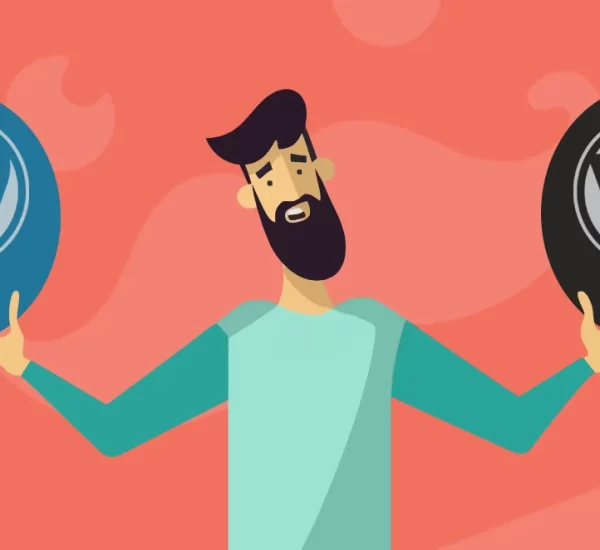Navigating WordPress, especially when coordinating multiple users, requires a keen understanding of roles and permissions. It’s essential for maintaining both user flexibility and website security. In this guide, we’ll break down WordPress user roles, explore permissions, and share best practices, ensuring you can manage your site with confidence and clarity.
In this article….
- What are WordPress users?
- What are WordPress user roles and permissions?
- The 6 default WordPress user roles
- The difference between default and custom user roles
- How to add a new WordPress user and assign a role
- How to create a custom user role in WordPress
- How to apply user roles correctly on your blog: best practices
- Let’s wrap it up
What are WordPress users?
In the world of WordPress, every person who interacts with the backend of your site has a designated identity – we call them ‘users’. They’re not just your everyday visitors; they’re individuals you grant access to, allowing them to peek behind the curtain of your website’s operations.
Every user has an account, a unique login and password. This account is more than just an access ticket; it carries a specific ‘role’ determining what parts of the site they can interact with, from simply viewing private posts to managing the entire website. It’s like handing someone the keys to a room, or even the entire building, based on how much trust you have in them.
What are WordPress user roles and permissions?
Ever handed the keys to your car to a friend, but not your entire house? Or trusted a colleague with a document, but not the company safe? Well, think of your WordPress website in the same way. It’s a space filled with different responsibilities, and not everyone needs, or should have, access to everything.
WordPress user roles and permissions work as a finely-tuned system that decides who gets to do what on your website. In simple terms:
- User roles define a set of tasks a user is allowed to carry out. They’re like titles in an organisational chart, each with its specific set of duties.
- Permissions, technically termed ‘capabilities’ in WordPress jargon, are specific actions associated with a particular role. It’s about detailing the tasks each role can handle.
Together, these roles and permissions ensure that your site runs smoothly, with everyone from bloggers to site administrators playing their part efficiently, while also maintaining the security and integrity of your site’s content and data.
So, whether you’re thinking of inviting guest bloggers, hiring a site manager, or even letting visitors register accounts on your site, WordPress user roles and permissions help you ensure everyone has just the right amount of access.
The 6 default WordPress user roles
In WordPress, there’s a built-in hierarchy of user roles, each designed to serve specific functions and responsibilities. Let’s take a look at them:
1. Subscriber
- Role Overview: Think of Subscribers as the audience members of your WordPress theatre. They have a seat, a view, and can engage, but they don’t have the permissions to step onto the stage.
- Primary Activities: Subscribers can read and comment on posts. They’re there primarily to consume content rather than produce or manage it.
- Profile Management: They can manage their own user profiles, updating personal details or changing their passwords.
- Special Features: If your site has additional features, subscribers might be registered users accessing specific sections like forums or a shop.
- Importance: Subscribers are essential. They often form the core community or customer base of many websites.
2. Contributor
- Role Overview: Contributors are the budding authors of your WordPress stage. They can pen their narratives but need approval before their stories see the spotlight.
- Primary Activities: Contributors can write and manage their posts but cannot publish them directly. They rely on higher roles, like Editors or Administrators, to review and publish their content.
- Profile Management: Just like Subscribers, they can edit their user profiles, changing their contact information or passwords.
- Special Features: If they come across media or images they’d like to include, they’d need to request an Editor or Administrator to upload those, as direct media uploading isn’t within their remit.
- Importance: They play a pivotal role, often bringing fresh perspectives and content to a site without the risk of them publishing unchecked material.
3. Author
- Role Overview: Authors are the independent voices on your WordPress platform. They have the freedom to craft, manage, and broadcast their tales without waiting for a green light.
- Primary Activities: Not only can Authors write their own posts, but they also have the autonomy to publish them. They can also edit or delete their published content.
- Profile Management: Authors have the ability to modify their user profiles, tweaking details like their bio, password, or contact information.
- Special Features: A step up from Contributors, Authors possess the power to upload media, enriching their articles with images, videos, or other assets.
- Importance: They provide consistent content and foster trust, given their capability to publish directly, showcasing the site owner’s confidence in their contributions.
4. Editor
- Role Overview: Editors are the gatekeepers of your content, ensuring consistency, quality, and a cohesive voice throughout your WordPress site.
- Primary Activities: Editors have the authority to write, edit, publish, and delete any posts, be it their own or those of other users. This includes content drafted by Authors, Contributors, and even the Administrators in some cases.
- Comment Management: They play a crucial role in overseeing comments. Editors can moderate, approve, or delete any comments on the site.
- Media Library: Not confined to text alone, Editors also have complete control over the media library. They can add, modify, or remove any media files.
- Importance: Their comprehensive content authority means they ensure the quality of both text and media. With their bird’s-eye view of the content landscape, they guarantee that only the best goes live.
5. Administrator
- Role Overview: If you created your WordPress site, you’re most likely the Administrator. As the powerhouse of your site, Administrators possess the highest level of access, governing both content and the site’s structure.
- Site Configuration: Admins can change site settings, including the site’s name, layout, and theme. They have the authority to install, update, or delete plugins and themes.
- User Management: They are responsible for adding new users, modifying user roles, or removing users altogether. An Administrator has the authority to change details and passwords of any user, including their own.
- Content Authority: While they can post, edit, or delete any content, their primary focus often lies beyond just the content. Administrators usually delegate day-to-day content responsibilities to Editors or Authors.
- Security & Backups: Admins handle critical tasks like taking backups, managing site security settings, and ensuring that the WordPress version, along with plugins and themes, are up to date.
- Importance: Given their comprehensive control, Administrators need to be especially cautious. Any misstep could impact the site’s functionality or security.
6. Super Admin
- Role Overview: Think of the Super Admin as the captain of a large ship, responsible for its overall direction, while individual crew members manage specific tasks. In WordPress, the Super Admin is a distinct role designed for managing multiple websites. If you have a single WordPress site, this role doesn’t typically come into play.
- Network Management: Super Admins guide the entire network of sites in a WordPress Multisite setup. They have the capability to add or delete sites, choose available themes and plugins, and determine network-wide settings.
- User Oversight: Super Admins can create users for the network and decide who gets site admin privileges.
- Content Control: While Super Admins can oversee content across their network, they usually leave content decisions to site Administrators.
- Plugin & Theme Access: Super Admins determine which plugins or themes the individual sites can use, allowing or restricting access as needed.
- Importance: The Super Admin role is unique in WordPress. Their decisions impact every site within the network, so it’s crucial to handle this role with care.
The difference between default and custom user roles
WordPress, by default, provides six user roles, each tailored for different types of users and responsibilities, from simple site interaction to full-scale management. These default roles ensure most websites can operate efficiently straight out of the box.
However, no two websites or online projects are the same. There might be instances where the standard roles don’t fit your site’s needs or its unique structure. For example, imagine you’re running an e-commerce site, and you need a role for ‘Order Manager’ to handle purchases but not touch any other site content. Or perhaps you’re running a community forum and need a ‘Moderator’ role. This is where custom user roles come into play.
Custom user roles allow you to create new roles tailored specifically to your website’s needs. By defining these roles, you get to decide exactly what actions a user can or cannot take, giving you a greater depth of control over your site’s functionality and security.
In essence, while default roles cater to broad, general needs, custom roles provide a fine-tuned approach, ensuring that every aspect of your website has someone responsible, without granting them unnecessary access.
How to add a new WordPress user and assign a role
Introducing a new member to your WordPress site, be it a guest blogger or website manager? Ensuring they have the appropriate role is crucial. Follow these simple steps to get them set up seamlessly:
1. Log in to your WordPress dashboard: This is usually located at yourwebsite.com/wp-admin.
2. Navigate to the ‘Users’ section: On the left-hand sidebar, you’ll see a tab labeled ‘Users’. Click on it.
3. Click ‘Add New’: Once inside the ‘Users’ section, you’ll find the ‘Add New’ button at the top. Give that a click.
4. Fill in the user details: Here, you’ll be prompted to enter the new user’s information like username, email, and password. There’s also an option to send the new user a notification about their account.
5. Select a role: Scroll down, and you’ll find a dropdown menu labeled ‘Role’. This is where you assign the appropriate role to the user. Simply click on the dropdown and choose from the available options, be it Subscriber, Contributor, or any other role.
6. Click ‘Add New User’: Once you’ve filled in all the details and chosen a role, click the ‘Add New User’ button at the bottom.
And there you have it! You’ve successfully added a new user to your WordPress site and assigned them a specific role. Remember, it’s always a good idea to double-check the permissions associated with a role before assigning it, ensuring everyone has just the right level of access.
How to create a custom user role in WordPress
Looking to fine-tune user access on your WordPress site beyond the default roles? Creating custom user roles might be just what you need. By crafting specific roles tailored to your website’s unique needs, you can provide users with the exact capabilities they require. Here’s how to create a custom role:
- Install a Role Management Plugin: While WordPress doesn’t natively allow for the creation of custom roles, there are several plugins, such as User Role Editor or Members, which fill that gap.
- Activate the Plugin: Once installed, activate your chosen role management plugin from the ‘Plugins’ section of your WordPress dashboard.
- Navigate to the Role Management Section: This is typically found under ‘Users’ or a new tab that the plugin adds. Look for terms like ‘Roles’, ‘Capabilities’, or ‘Permissions’.
- Create a New Role: There should be an option like ‘Add New Role’ or ‘Create Role’. Click on it.
- Assign Capabilities: Here, you can choose the specific permissions or actions you want the custom role to have. For instance, you might want someone who can edit posts but not publish them.
- Save the Role: Once satisfied with the capabilities you’ve selected, save or update the role. It’s now ready to be assigned to users.
Remember, while custom roles can be incredibly beneficial for large sites or those with complex needs, they also add another layer of complexity. Always think carefully about what each custom role requires and ensure that it aligns with your website’s goals.
How to apply user roles correctly on your blog: best practices
Assigning user roles isn’t just about understanding what each role does; it’s about using them wisely to maintain the security, functionality, and efficiency of your blog. Let’s check out the best practices to ensure you get it right:
- Be Conservative with Higher-Level Roles: Limit the number of Administrators or Editors. The more people with high-level access, the higher the risk of something going awry, whether by accident or intent.
- Tailor Roles to the User’s Needs: Don’t give someone more permissions than they need. If someone is just writing content, the ‘Author’ role might be sufficient.
- Regularly Review User Access: Over time, the roles and responsibilities of your team or contributors might change. Periodically review who has access to what and make adjustments as necessary.
- Educate Users on Their Roles: Ensure every user understands their role and its capabilities. This can prevent accidental changes or errors.
- Utilise Custom Roles Wisely: If you’ve created custom roles, ensure they are specific and clear. Avoid creating too many custom roles, as it can complicate management.
- Monitor User Activity: There are plugins available that can help track user actions, which can be invaluable for larger teams or sites. It aids in accountability and can help trace back any issues to their origin.
- Stay Updated: Ensure WordPress, plugins, and themes are always up-to-date. This is a general best practice, but it’s also crucial for security when you have multiple users.
- Backup Regularly: With multiple users accessing your blog, the chances for errors or conflicts increase. Regular backups ensure that you can quickly revert to a previous state if needed.
Remember, the essence of assigning roles is to strike a balance between empowering users to contribute effectively and maintaining the security and integrity of your blog.
Let’s wrap it up
So there we have it! Understanding WordPress user roles and permissions might seem a bit tricky at first, but it’s just about getting to know the players in your digital team. Whether you’re granting access to a guest blogger, setting up an online shop, or managing a vibrant community forum, knowing who can do what keeps everything ticking along nicely.
Always think about what access someone genuinely needs, revisit who has access from time to time, and keep an eye on any WordPress updates or tips. With these guidelines in mind, you’ll be on your way to creating a seamless and secure WordPress experience for yourself and your users. Happy blogging!